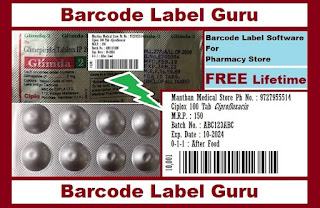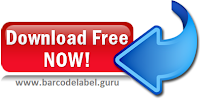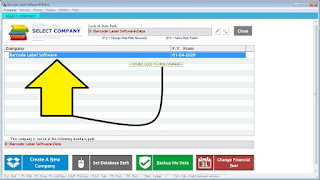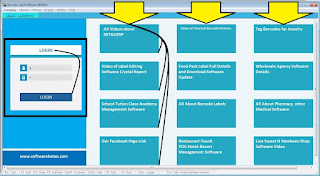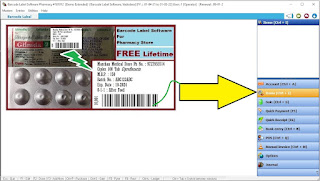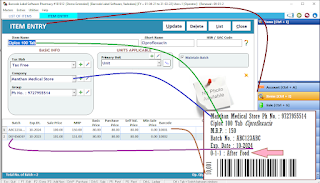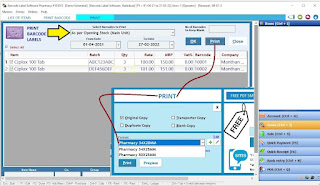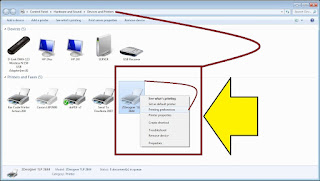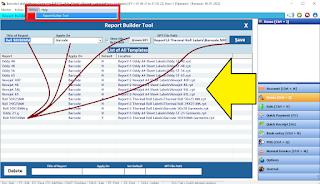Print Barcode Label for Pharmacy Medicines
Useful for All types of Manufacturing Industries
Barcode Label Designs 360 Degree Customization Available
Download Setup File Above & Install into your PC/Laptop/Desktop.
Will Work in any Windows Operating System.
~ Install Barcode Label Software Pharmacy setup
~ Now Install Ketan_Support Setup
(Setup File stored in "Setup" Folder Inside - "Barcode Label Software Pharmacy" Folder)
~ Check "Barcode Label Software Pharmacy" Icon on your Desktop
~ Start Software Now by double clicking on Software Icon
Thank you for Downloading Software.
: Download Other Utility Software for Label Editing :
Watch Full Video How to Download, Install & Operate this Software
Here is Full User Manual Guide for How to Start & Use this Free Software!
Double Click on "Barcode Label Software Pharmacy" Icon available on your Desktop after completing software setup File Installation.
Double Click on "Barcode Label Software Pharmacy" Icon available on your Desktop after completing Software Setup File Installation in your PC
## Note : Make sure that you don't create a New Company. Just Start Using Software by Double Click on Existing "Barcode Label Software" Company as shown in above figure.
Default : User Id = 1, Password = 1
Enter the User Id & Password then Click on "Login" Button.
Software will start & Dashboard of Software Screen will show like this
~ Now Click on "Items" or Press "ctrl+I" from Keyboard.
~ This will open Medicine Master Entry Screen as Below
~ Understand Item Master here
~ Click on New Button to Start Entering the New Item
~ Double Click on Existing Item in List to Edit the Medicine record
~ All Medicines saved can be seen here. You can search specific item for editing purpose from same screen by typing the name in Below Filter Box.
~ New Medicine Can be Entered Here.
Either Tablet, Capsule, Vial, Syrup, Surgical Etc.,
~ Go on Pressing "Enter" Key After Entering Each Data. Using "Tab" Key or Just Skipping the Fields with Mouse won't Save the data properly.
~ Type the Name of your Item
~ Short Name : Skip
~ HSN Code : Leave this Blank - Press Enter Key
~ Tax Slab : Select "Tax Free" Option - Press Enter Key
~ Company : Just Press Pen Button Beside Box and Edit the Existing Name as desired to print your label. then Press Update. - Press Enter Key
~ Group : Just Press Pen Button Beside and Edit the Existing Phone No. as desired to Print or you can type here other static detail to print in label footer area you want.
~ You can add other multiple data in company & group by pressing plus Key Beside.
~ Now Press Enter Key to move ahead
~ Unit : Select Unit Default Value - Press Enter Key
~ Maintain Batch : Tick mark on this check box, this will open Batch Entering Field below in Price Details Line - Press Enter Key
~ Batch : Enter the required data of your Product. You can Skip the field if you dont want or remove from list with editing Item Master Settings > Sub Item Master.
~ Expiry : Medicine Expiry Date in Format MM-YYYY.
~ Sale Price : Type MRP of Product Here you want to Print
~ MRP : Same MRP you have to type here also to Print on Barcode Label
~ Now go on pressing Enter Key Other data need not to Fill.
~ Barcode : Software will automatically generate barcode Nos of Product starts from "10001"
~ Go on Pressing Enter Key will Open a New Raw to have multiple Batch of same Medicine Entered
~ Now Press Save Button on Top-Right Corner. This will save the Product Data required to Print Barcode Label is Ready Now.
~ Press "Esc" or "Close" Button to Close the Screen.
~ Now From Item List Window - Press "Print Barcode Label" Button : That should open Below Screen Image
~ Print Barcode Labels
~ Select Option "As per Opening Stock Main Unit" Option from List
~ Press "OK" Button : This will show the whole list of medicines with all Batch available and saved in Medicine Master before.
~ Now to Print Barcode of specific Medicine Batch
~ Click on Check Box Beside Left of Product Pack from List and tick mark it
~ You can Choose multiple medicines to print barcode in same time
~ Now Type the Quantity of Labels required in "Qty" Column - Make sure that once you type the quantity just press enter key, so that yellow Quantity editing box will come to white color box
~ Now Press the Print Button Directly on Top Right Corner of the screen.
~ Below Screen will appear after you press print Button :
~ Select the Design Template you want to Print the Barcode Label for your Product
~ Different Templates have different design view
~ Click here to check different Barcode Label Designs Ready available
~ Now Click on "Preview" to check weather your Product data is display properly or not
~ Print Screen have lot many other buttons and parameters display, Please avoid them all, as they work for invoicing purpose of the same software which is not part of Free Software Services.
~ Pressing Preview Button will display below screen :
~ Check the Medicine data proper displaying or not
~ if you want to edit the data, Please go to Items screen again, Double click on Item Name you want to edit the data and Press Update Button.
~ Again follow the same procedure to generate barcode label preview.
~ If Label is not previewing the data than just check weather you have not forgotten to put tick mark on product for selection and typed the quantity of label required to print.
~ Now Clock on "Left-Top" Corner Very Small Printer logo to print the Sticker on Preview Display.
Barcode Label will Look Like this for Medicine
Barcode Label can Include
* Batch No.
* Expiry Date
* Dose of Medicine with Advice can be edited at the time of Printing
* Medicine Name
* Medicine Business Name
* Medicine Business Contact Nos.
* Barcode Image Unique for Each Batch of Medicine
* Generic Name / Mfr Brand of Medicine
* Lot More Customizations Possible
~ Software will automatically catch the printer in default available in your Windows operating System. Just make default if you have specific printer requirement to print your Label.
~ This can be done from "Devices & Printers" in your windows Control Panel
~ Check Below Screen for reference.
~ Two Types of Printers are available mainly to print your Barcode Labels
~ 1. Normal Laser/Desk-jet / Ink tank Printers.
~ 2. Thermal Barcode Label Printers.
~ Normal Printer Settings ~
~ for normal Printers you will be able to get ready made sticker Sheets of A4 Paper Size with Ready Sticking Material & Labels with Cut Sizes as Required Ready to Use.
~ No Printer driver settings required for normal / laser printers as by default print paper size in driver is A4 Sheet Size.
~ Thermal Label Printer ~
~ Thermal Transfer Label Printers, We need to set the specific Size into Driver Printing Preferences as actual Label Size.
~ our Software uses crystal report to design these labels
~ You can Easily edit the existing designs provided in below "Report" Folder of Software Data
~ Edit the .rpt file only if required and you have crystal report knowledge.
~ You can download Crystal report & Learn from below link for how to use this software
~ You can Edit the existing file given with software setup or you can download the required file from below link as required for your business needs : Barcode Label Template Link
~ Still if you have more data & design to edit please feel free to contact us on our whats app number 9727955514, we will do it for you with very nominal charge Approx 500Rs. to 2000Rs. Depending upon complexity of your requirement per design.
~ You one Design Template can print Unlimited product stickers
~ Still if you can manage with available label designs all is Free for you. Please Enjoy the Service. Our purpose of providing Free Label making Software is that in future you can purchase our Billing Software which is Licensed version.
You can Use this Barcode Labels During Making Invoice in our
~ Now Check Below "Report Builder Tool" Opens from Software Menu > Tools >
~ Here you can map the new extra downloaded rpt file from our website
~ check below procedure for mapping
~ Just copy paste the downloaded .rpt file into "Barcode Printing Software > Report Folder"
~ Now go to Report Builder tool Screen
~ Type any name you want to display while printing barcode Label
~ Select "Barcode" in Apply On
~ Tick Mark on "Select Default"
~ Press "Browse" Button, will lead you to folder explorer, Select the desired .rpt file from "Report" Folder where we have pasted the new .rpt file
~ Press Save Button.
~ Close the Screen Now.
~ Below screen shows the crystal report edit tools just works like MS Word Editing.
~ Open the desired .rpt file and you can change the font size easily from here as shown in image.
Full Crystal Report Software Guide available with link
~ Watch Live Video for How to Edit your Label
~ All is Free if you learn, Watch & Read by yourself. If you don't have time to check all these feel free to contact us on our whats app number 9727955514 : We will be doing it for you with total customized solutions with very nominal charge. No Need Expense lot many rupees behind Elegant Packaging stickers Now, All is Free to you Now. If you have PC/Laptop & One Printer. That's All.
Thank you for reading the whole Blog.